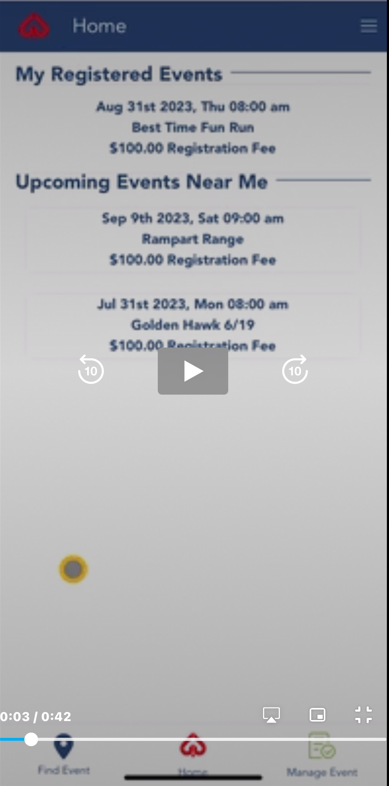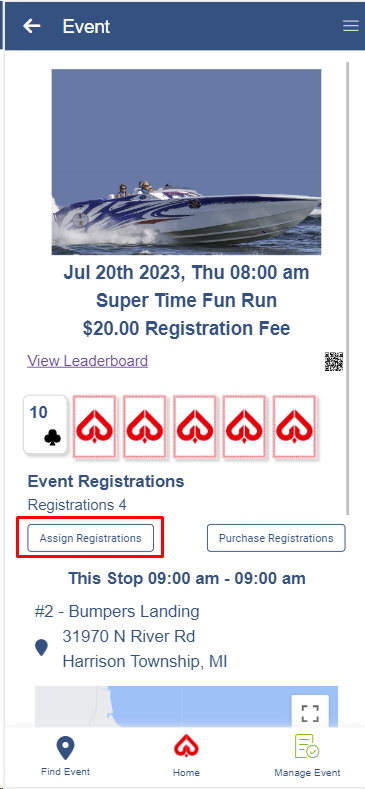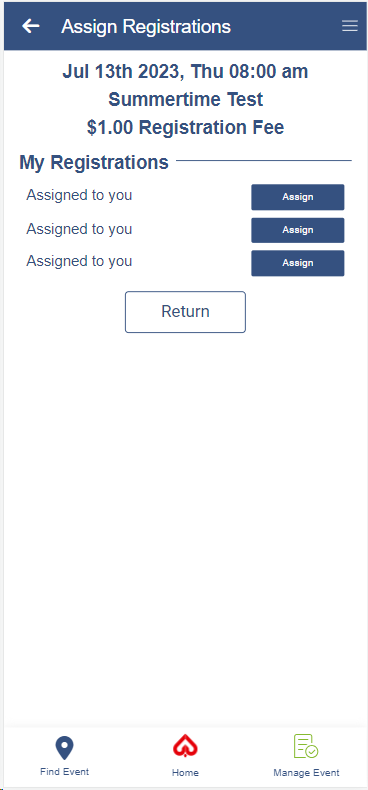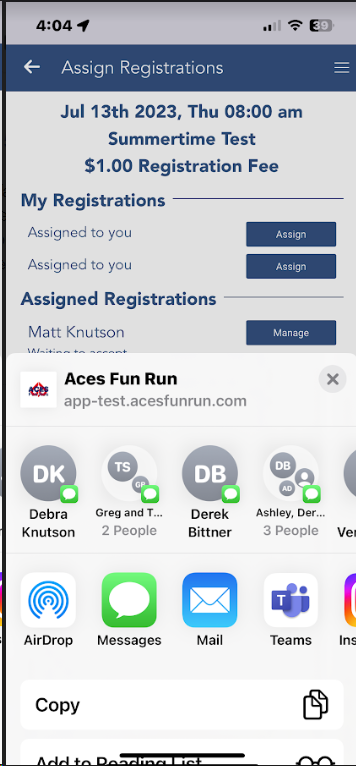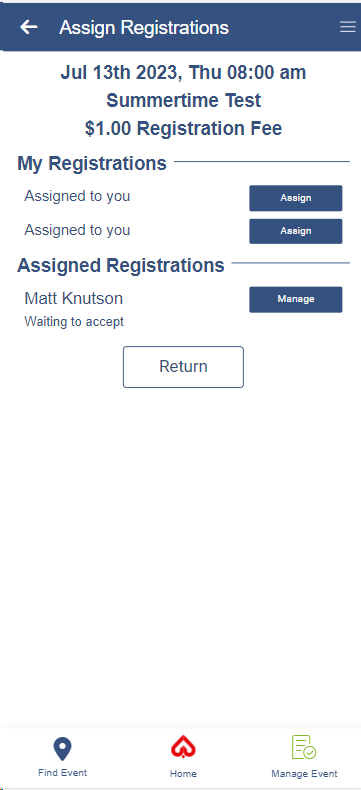Assigning Registrations
If you purchased more than one registration you can assign them to other people or you can keep the registration and play the associated hand yourself.
If you wish to assign the registration(s) click the video link below for a brief tutorial or follow the instructions below the video.
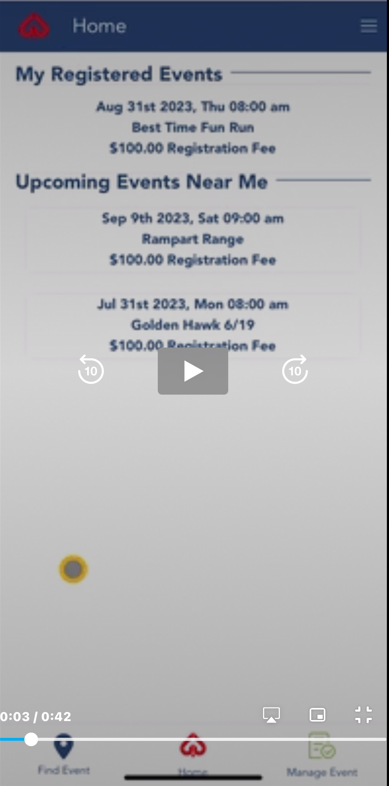
- From the Home screen. Select the event you registered for that has the multiple events.
- From the event screen, slecect the Assign Registration button:
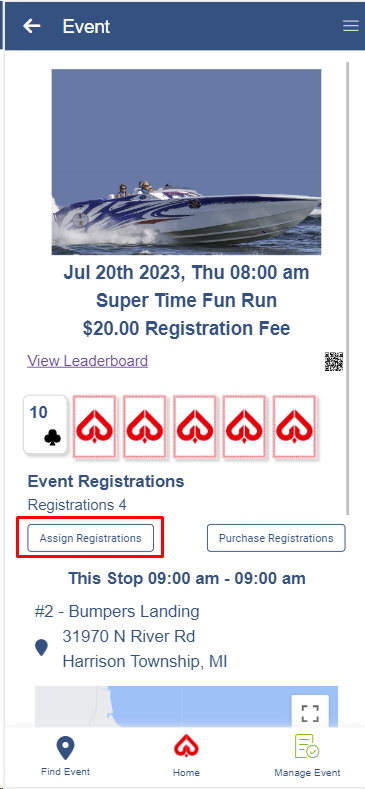
- In the assign registration screen, you will see that by defaul, all registrations you purchased are assigned to you. Click the assign button for a registration that you wish to assign to someone:
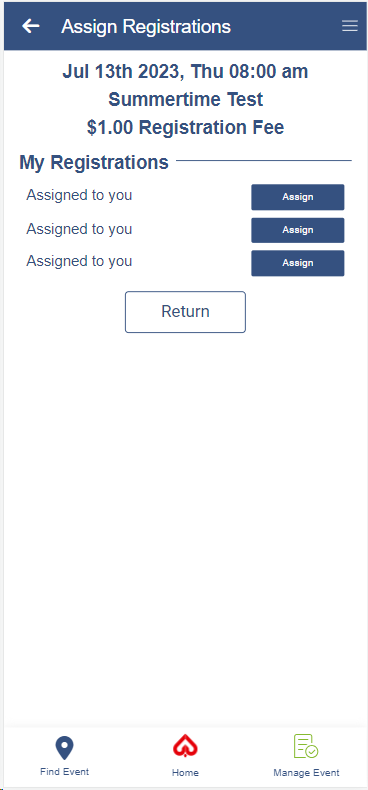
- Fill in the recipients name and email address and click the save and share button:

- Your phones sharing functionality will present itself to share the invite to someone you know. You can text, email, or use any other sharing function on your phone that you wish to send your invite to the person you are assigning that registration to.
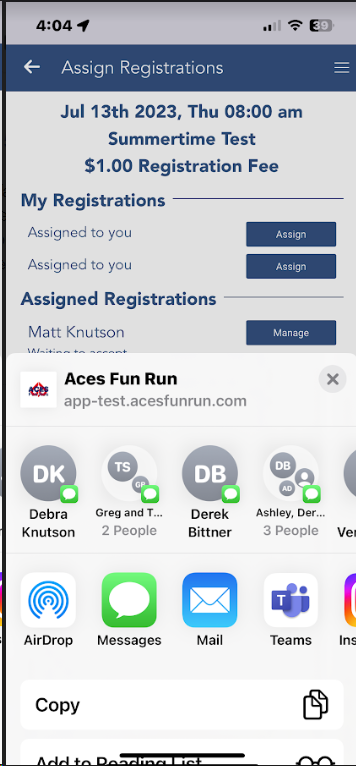
- Now you will see that the registration has been updated to assigned
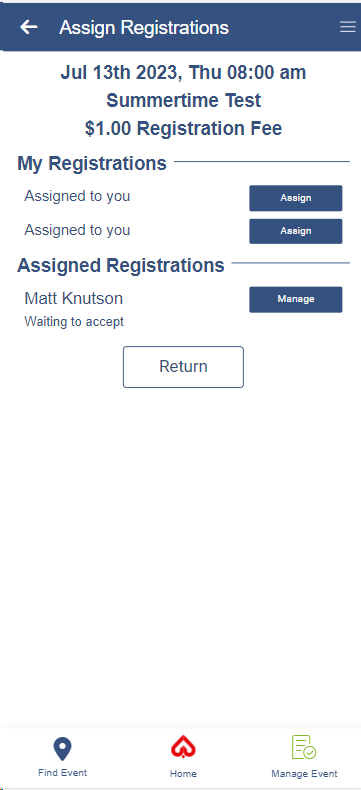
|